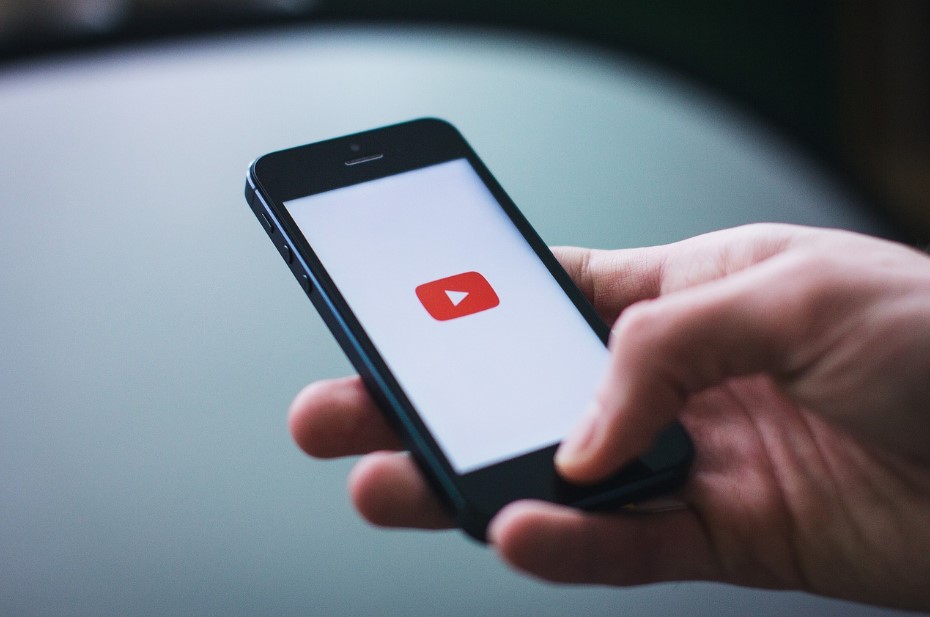How to download YouTube videos iPhone
If you have you tube paid subscription you can download easily by pressing download button . People are also using thee following methods to download YouTube videos. Here are different ways to download YouTube videos on iPhone, Mac, and PC
To download YouTube videos on an iPhone, you can follow these safe and legal methods
1. YouTube Premium
This is a subscription service offered by YouTube itself. With a YouTube Premium membership, you can download videos for offline viewing within the YouTube app.
2. Documents by Readdle:
This is a file management app available on the App Store. It has a built-in web browser that allows you to access YouTube. When you play a video, a download button will appear, allowing you to download it.
3. Video-dedicated Apps
There are various third-party apps available on the App Store, such as "Video Downloader" or "MyMedia," which allow you to download YouTube videos. These apps usually work by providing a browser where you can access YouTube, and then you can download the videos through the app's built-in functionality. Remember to respect YouTube's terms of service and the rights of content creators when downloading videos. It's essential to use these methods for personal use only and not distribute or infringe upon any copyrights.
How to download YouTube videos on iPhone:
1. Install a YouTube video downloader app from the App Store, such as "Documents by Readdle" or "Video Downloader."
2. Launch the app and use its in-built web browser to visit YouTube.
3. Find the video you want to download, tap on it, and a download button should appear. Select the desired video quality and the download will start.
How to download YouTube videos On Mac
1. Copy the URL of the YouTube video you want to download.
2. Open a web browser and visit a YouTube video downloader website like "SaveFrom.net" or "Y2Mate."
3. Paste the video URL into the provided box on the website.
4. Choose the video quality and click on the download button to save the video to your Mac.
How to download YouTube video's On PC:
1. Similar to the Mac, copy the URL of the YouTube video.
2. Open a web browser and go to a YouTube video downloader website such as "SaveFrom.net" or "Y2Mate."
3. Paste the video URL into the provided box on the website.
4. Select the desired video quality and click on the download button to save the video to your computer.
Remember to respect copyright laws and only download YouTube videos for personal use or with the necessary permissions.
how to download youtube videos on iphone without app
How to download youtube video iphone for free
how to download youtube videos on iphone without premium
how to download youtube videos to iphone camera roll
video downloader for iphone free
how to download youtube videos on phone
url video downloader iphone
download youtube videos mac free
 Reviewed by Admin team
on
June 25, 2023
Rating:
Reviewed by Admin team
on
June 25, 2023
Rating: